A graphic designer needs to know the ins & outs of the software you work with. One thing that took me a while to even think about using in Adobe Illustrator and Photoshop was brushes. This tool is important because it adds both texture and more interest to your work. In this article, I’ll give you a basic introduction to the brush tool in both Illustrator and Photoshop.
Tweet This: Some of the best takeaways for brush usage in Photoshop and Adobe Illustrator:
Using Brushes in Illustrator
The ways I like to think of brushes in Illustrator are enhanced strokes or lines. You can do two things with brushes in Illustrator. One way to use the brush tool in Illustrator is to click directly on the brush tool icon and Illustrate. Another way to use the brush tool is to create your illustration with paths, and when finished, you can apply brush settings to your paths. After you’ve completed your path-based illustration or brush-stroke illustration, you can then apply some more fine-tuned customization to your brush.
Here are some ways to customize your brush settings in Illustrator:
- One way of customization is setting the stroke color, variable width profile, brush definition and opacity settings directly from the main options panel at the top.
- Another way to customize your brush is to open up the “Brushes” window from the top menu bar. Here, you can select pre-made brushes and even customize them by double-clicking on a brush and setting them to more advanced settings in the pop-up window.
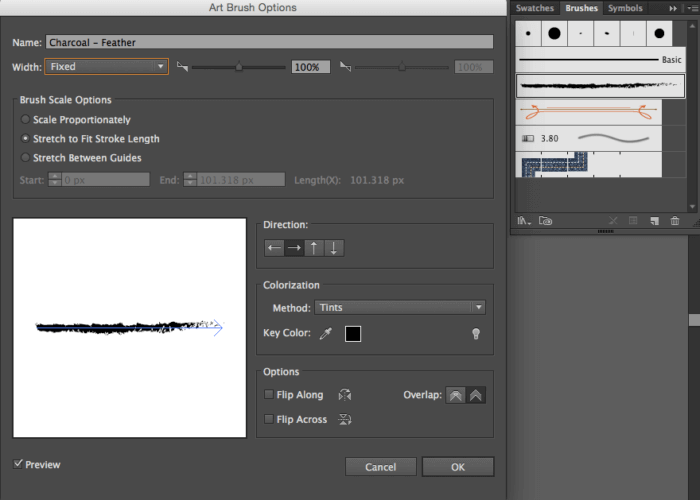
- Finally, you can go even further than the few brushes Illustrator provides in the brush window by clicking on the list icon in the top right corner of the brush window and either creating a new brush yourself, opening a brush from the brush library, or even downloading a pre-made brushes to add to your Adobe Illustrator brush library. Here’s how to install and use Illustrator brushes.
Using Brushes in Photoshop
When you’re using brushes in Photoshop, you can go a little further with customization and usability. When you’re using these brushes, you can set the hardness, size, style, opacity, flow, behavior and even modes of each individual brush when using them. The benefit of Photoshop brushes is you can do a lot more and have much more customization than Illustrator brushes. Since you can do a lot more with Photoshop brushes, it might seem a little complicated to use these effectively. Before you begin using brushes, I recommend getting started by watching this Photoshop brush tool tutorial video as well as the Adobe brush tutorial video.
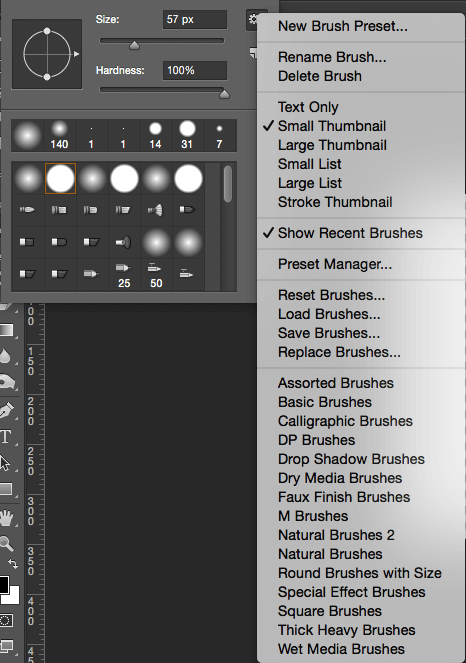
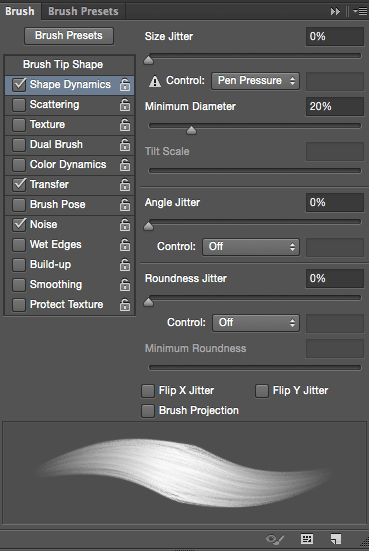
The ways to customize your brush settings in Photoshop are very similar to Illustrator. You can:
- Change the brush type, mode, opacity, hardness, size, shape, pressure and flow from the top main options panel
- Customize brush behavior such as “Shape Dynamics” and many other behaviors from the “Toggle the Brush panel” icon in the top main options panel
Other Uses for Brushes
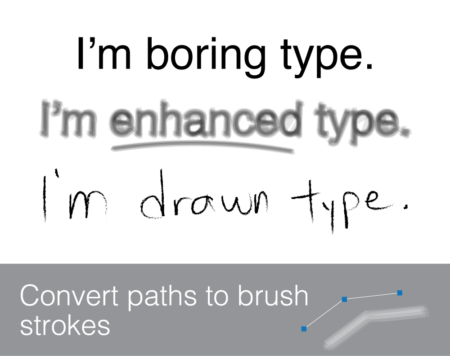
In Illustrator:
One other thing you can do with brushes in Illustrator is that you can convert your text to outlines and apply brush strokes to the paths. The only con is that since brushes work on paths, it will outline your letters. What if you want non-outlined text with brush strokes? You can do this by drawing out letters by the pen tool, shapes, using the brush tool directly, using a Wacom tablet, or you can purchase customizable single-stroke glyph sets.
In Photoshop:
One other thing you can do in Photoshop with brushes is to use them to paint non-destructive layer masks. Layer masks are fundamental to your Photoshop skill set, so if you’re not familiar with what they are and how to make them, you’ll need to learn now. Here’s an article I’d recommend reading titled, “Working with layer masks and brush.”
Adding brush use to your workflow will not only come in handy for future projects but it will also add to your knowledge of the programs you use on a daily basis. Knowing the in’s & out’s of your software makes all the difference between a “novice” graphic designer and a “professional” graphic designer. Make sure to get familiar with both Illustrator and Photoshop brushes and experiment with them so you gain a better understanding of their features and how you apply them to your projects. Get inspired, watch the tutorial videos I provided and in no time you’ll be able to add another fundamental tool to your skillset.
This article originally featured on the Marenated blog by Red Branch Media, our sister-site. Inspire your marketing game.



